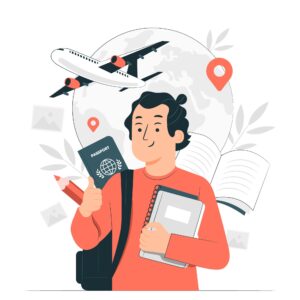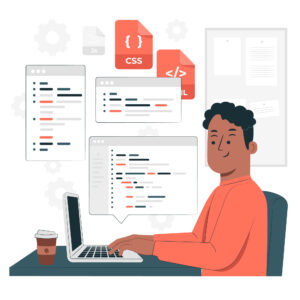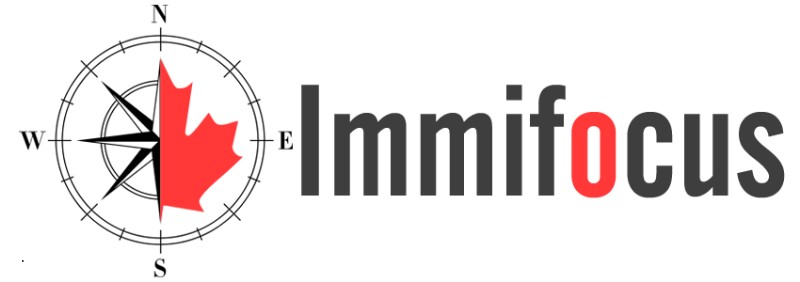Welcome to the Administrator Guide for ImmiGoPro. This comprehensive guide is designed to empower administrators, developers, and website managers with the knowledge and tools needed to efficiently configure and manage the ImmiGoPro on their websites.
ImmiGoPro, supports WordPress 5.1.1 or above and you can choose Menus as follows,
Login into your WordPress Dashboard with your username and password to login in.
Go to -> wp-admin -> Appearance -> Menus.


Menus in ImmiGoPro #
Following main menus are in present ImmiGoPro Theme and to view select the menu from the drop-down screen and click on select,
- Main Menu
- ImmiGoPro Top Menu
- Important Links
- Legal Menu (Legal Page link)
- My Account (Account Navigation)
- Resources
- Social Media (Social Media Links)
- Top contact (Contact Details Navigation)
- Business
- Direct Provincial Nomination
- Express Entry
- Family Sponsorship
- Other Programs
- Pilot Program
- Quebec Immigration
- Study
- Visit
- Work
Click -> Drop down Menu -> Select the menu to view -> Click on Select

Main Menu display the menu structure consist of following Main Menus and sub items under each Main Menu,
- Home
- Home Page Slider
- Home Page Video
- Home Page Image
- Timeline
- About Myself
- About Us General
- About Us with Vision & Mission
- About Us with Values

- Provinces
- Alberta (AB) -original
- Alberta (AB)
- British Columbia (BC)
- Quebec (QC)
- Manitoba (MB)
- New Brunswick (NB)
- New Foundland and Labrador (NL)
- Northwest Territories (NT)
- NOVA SCOTIA
- Nunavut (NU)
- Ontario (ON)
- Prince Edward Island (PE)
- Saskatchewan (SK)
- Yukon (YT)

- Immigration
- Visit
- Study
- Work
- Express Entry
- Family Class
- Direct Provincial Nomination
- Business Immigration
- Pilot Program
- Other Programs
- Quebec immigration

- Pages
- Assessment Questionnaire
- General Assessment Questionnaire
- FAQs
- Fraud Prevention
- Service Standards
- Professional & IRCC Fees
- Legal Pages
- Privacy Policy
- Disclaimer
- Copyright
- Newsletter Terms & Conditions

- Events
- Events – List Style
- Events – Grid Style
- Events – Grid Style with Search
- Events – List Style with Search

- News
- Latest News
- News – List View
- News – Grid View

- Resources
- Glossaries
- Application’s Letter -Code Meaning
- Express Entry Stats
- Express Entry Latest Rounds of Invitations
- Express Entry Funds Requirements 2024
- CRS calulator
- Boost Your CRS Score
- Language Test Equivalency Charts
- Minimum Necessary Income (MNI)
- Publications
- Find Your Most Suited Pathway to PR Here
- Immigration Pathway Finder
- Immigration Pathway Finder – Compacted

- Contact
- Contact Us – Map, form & 3 offices
- Contact Us – Form only
- Contact Us – Map, form, 1 office

- Book an Appointment

How to edit Menus #
Login to your WordPress Dashboard with your username and password to login in.
Navigate to the Menu Editor as follows,
Go to -> wp-admin -> Appearance -> Menus -> Edit Menus
Select the Menu to Edit- If you have multiple menus, choose the one you want to edit from the dropdown menu at the top of the page and click “Select.”

Edit Menu Items
Add Items– On the left side, you’ll see a panel with different options such as Pages, Posts, Custom Links, and Categories. You can expand these options to view the available items. Check the boxes next to the items you want to add to the menu, then click “Add to Menu.”

Remove Items-To remove items from the menu, simply click on the dropdown arrow next to the item, and then click “Remove.”

Reorder Items– Drag and drop menu items to rearrange their order. Simply click and hold on an item, then drag it to the desired position within the menu.
Assign the Menus to a Location- This will allow you to assign menu to a theme location. Go to Manage locations tab and select the desired Menu from the drop-down menu and select the required menu and Save Changes.

Customize Menu Items-Click on the arrow next to a menu item to reveal additional options such as Navigation Label, Title Attribute, and CSS Classes to customize these settings as needed. click the “Save Menu” button bottom to save your changes.

Use HTML Tags in Navigation Labels- In the “Navigation Label” field, you can use HTML tags to format the text of the menu item.
Example-
- Top Contact Menu

Preview of the Top Contact Menu

Social Media menu

Preview of the social media Menu

Editing Menus using edit tool #
Click on the toolbox to edit the menu and this is available throughout the site in each menu.

By clicking the toolbox menu will be opened in editable mode as per the below screen print,

How to add Widgets and Sidebars #
Sidebars and Widgets can be set up in WP Admin Dashboard->Appearance->Widgets.

How to View Available Widgets:
- On the Widgets screen, you’ll see two main sections: Available Widgets and Widget Areas (usually your sidebar, footer, etc.).
- The “Available Widgets” section lists all the widgets that are currently available for use. These are the default widgets provided by WordPress as well as any additional widgets added by theme.

How to Expand Widget Areas:
- You can expand the widget areas (such as sidebar, footer, etc.) by clicking on the arrow icon or the name of the widget area. This will reveal the widgets currently added to that specific area.

Home page for Immigration consultant #
This Home page is for Individual Canadian immigration consultants/RCICs and consist of following configurable sections,
- About Myself-Brief introduction to the consultant, highlighting their expertise, qualifications, and passion for helping clients achieve their immigration goals.
- Contact-Contact information, including phone number, email address, website and etc.
- Summary
- Experience
- Education
- Skills
- Our Story
- Testimonials-Quotes or testimonials from satisfied clients, demonstrating the consultant’s effectiveness and reliability.
- Book an Appointment-Call-to-action button or form prompting visitors to schedule a consultation or inquire about services.

Home page for Immigration consultancy firm #
This Home page is for Canadian immigration consultancy firms and consist of following configurable sections,
- About Us General-An overview of the consultancy firm, including its mission, values, team members, and years of experience in the immigration industry
- Our Story-Highlight success stories or testimonials from satisfied clients, showcasing the firm’s expertise and dedication
- Latest News-Links to recent blog posts, articles, or updates related to immigration policies, changes, or news.
- Our Team-Profile of the team consist of multiple RCICs/Lawyers and etc.
- Testimonials-Quotes or testimonials from satisfied clients, demonstrating the consultant’s effectiveness and reliability.